If you look in the Layers palette, you can see that the adjustment was applied as a Smart Filter. This is because in Step 2, we changed the layer into a Smart Object. The benefit of using Smart Filters is that you can change the settings at any time without undoing a bunch of steps.
Step 8
Next, we�re going to add some grain to the photo using the Add Noise filter � which will be applied as a Smart Filter just like the previous step. Make sure you have the Photo layer selected then go to Filter > Noise > Add Noise. Checkmark the Monochromatic option then adjust the settings so that you get an effect like shown in the image below. Click OK to add the noise.
Step 9
Next, we�re going to crop and rotate the image. Select the Crop tool (C) then in the options bar, disable the �Delete Cropped Pixel� option. This will let us uncrop or make adjustments to the crop at any time.Crop the image like shown in the image below. We also rotated the image so that the eyes are more horizontally aligned. This is important because when we add the stripes, we want to ensure that the eyes are visible and don�t tilt off the top or bottom edge of the stripes.
Step 10
Now we�re going to add some text to the image. We�re doing this first so that we know where to place the stripes later. In the Layers palette, select the top layer so that when you add the text, they all appear above the top layer. Select the Text tool then add some text around the image with each line of text in their own layer. The font used below is Arial.

Step 11Select all the text layers (hold CTRL to select multiple layers) then add them to a group (Layer > Group Layers or Ctrl+G). Rename the group to Text.
Step 12
Group the layers associated with the Photo layer (Vibrance, Black & White, & Photo) then rename the group to Photo \
\ Step 13
Now we�re going to add the stripes. This is really easy to do and the only tool needed is the Rectangular Marquee tool. Select the Rectangular Marquee tool then in the options bar, set the mode to �Add to Selection� which is the second button to the left. You can hover over the icons to see what each one does. Also, ensure that your feather setting is set to 0px.
Draw some rectangles like shown in the image below. Start by drawing rectangles around the text and eyes then adding more afterwards. If you make a mistake, just press Ctrl+Z to undo. Want to start over? Press Ctrl+D to deselect and start over.
Step 14
In the Layers palette, select the Photo group then click on the Add Layers Mask button. This will create a layer mask from the selection you made in the previous step. 
Here�s what our image looks like so far.
Step 15
We�re almost done! Select the Rectangular Marquee tool and create selections around the text. Make sure your foreground/background colors are set to the default white/black by pressing D to reset the colors. Press Delete to fill the selected area with black. Press Ctrl+D to deselect.
When you�re done, set the mode back to New Selection so that you don�t get confused the next time you use the Marquee tool.
Step 16
In the Layers panel, click on the layer mask of the Photo group � make sure you�re clicking on the thumbnail so that you are editing the layer mask.
Press D on your keyboard to reset your foreground and background colors then press delete on your keyboard. This will fill the selected area with black. Press Ctrl+D to deselect the selection when you�re done. Here�s what our image looks like.

Step 17
Remember earlier when we talked about Smart Filters? Here�s an example of a situation where you will find them useful. The photo of the background seems too strong and we need to make changes to the Shadows/Highlights adjustment. To do this, just double-click on the Shadows/Highlights adjustment in the Photos layer. Without Smart Filters, you would have had to undo many steps to do this.
I reduced the shadows and increased the highlights for a more realistic look. Click OK after you�ve adjusted your settings.
Step 18
To finish the image, we�re going to add a slight gradient to the text. Right-click on any one of the text layers then choose Blending Options.
Checkmark the Gradient Overlay style then set the settings shown below. The Dither option reduces banding in the gradient by dithering and should always be enabled. Click OK when done.













































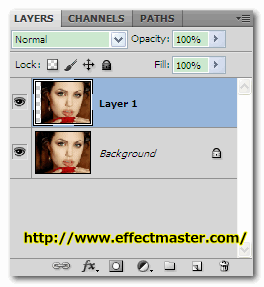






.png)


