Photoccape Moon light Tutorial
Welcome To My Website,
Here You Get All Editing Effects.These Effects are used in Photo scape and Photoshop. As Always we come up with new effects and tutorials for our viewers.Today We are Introducing How to create HD Logo Photoshop Tutorial. In This Tutorial "How to create HD Logo Photoshop Tutorial" . This is new technique introduce by respective photoscape owners. We our going to share it with you, we hope that you may take help from it. If you have any question or need help then mail us at our given id.
photoescapeeding@gmail.com
Keep Looking At Our Website:
http://www.effectmaster.com/
Provided By Owner (AymeSoni)
Please must share it with your friends & family. Press above share button.
photoescapeeding@gmail.com
Keep Looking At Our Website:
http://www.effectmaster.com/
Provided By Owner (AymeSoni)
Please must share it with your friends & family. Press above share button.
Materiel Needed :
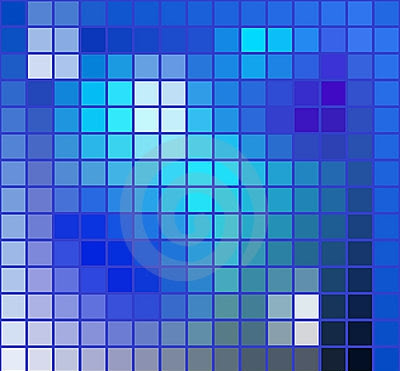
Procedure~":
select ur pic in photoscape editor
Home> grayscale (which is below home )
Go to object >click on mountain logo>photo>downloaded Texture >Opacity 98
Resize into pix size>
Go to Bright Color
Bright,color> Darken> Middle
Bright,color> deepen > middle
Filter > Smart Blur> 4.4
you can try filter> film effect, ,
can try bright,color> color curve, luminance curve, saturation curves, - ?? depending upon pix
Your' Pic Is Ready~
~Result~
Bright,color> Darken> Middle
Bright,color> deepen > middle
Filter > Smart Blur> 4.4
you can try filter> film effect, ,
can try bright,color> color curve, luminance curve, saturation curves, - ?? depending upon pix
Your' Pic Is Ready~
~Result~











.png)


