Tutorial For The Confessions And Bucketlists
Welcome To My Website, Here You Get All Editing Effects.These Effects are used in Photo scape and Photoshop. As Always we come up with new effects and tutorials for our viewers.Today We are Introducing The Confessions And Bucketlists Photoscape Tutorials. In This Tutorial " The Confessions And Bucketlists Photoscape Tutorials " . This is new technique introduce by respective photoscape owners. We our going to share it with you, we hope that you may take help from it. If you have any question or need help then mail us at our given id.
photoescapeeding@gmail.com
Keep Looking At Our Website:
http://www.effectmaster.com/
Provided By Owner (AymeSoni)
Please must share it with your friends & family. Press above share button.
photoescapeeding@gmail.com
Keep Looking At Our Website:
http://www.effectmaster.com/
Provided By Owner (AymeSoni)
Please must share it with your friends & family. Press above share button.
Follow us on Twitter & Tumblr
Follow These Instructions:-
ok, first you�re gonna want to find a picture that has a nice effect to it. if you�re unable to make an edit, you can just search �justin bieber edit� or �selena gomez edit�.
open photoscape and click on the editor button.
once the editor has opened, click on the picture you want to edit, and it should pop up in the middle of the screen. click on the �object� option on the bottom left of your screen.
click on the T that doesnt have the second layer behind it.
a new window should pop up, and thats where you can apply your text. make sure that everything is checked off, i highlighted the areas that you should check off to make your text look good.
apply your text in this area and press ok when you�re done:
if you want to put the dotted line around the text, press on the square.
after you press on the square, something will show right beside the square, and you can choose if you want a solid line, a dotted line, and what colour you want the line to be. i personally like it better with the botted line, but you can change it if you want.
to apply the dotted line, drag the marker around the area you want it to be.
and your picture should look like this.




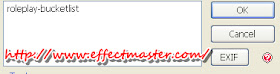



No comments:
Post a Comment