Text To Gif Tutorial in Photoscape (easiest way)
Welcome To My Website, Here You Get All Editing Effects.These Effects are used in Photo scape and Photoshop. As Always we come up with new effects and tutorials for our viewers.Today We are Introducing Text To Gif Tutorial. In This Tutorial "Text To Gif Tutorial" We are going to teach you how to edit using Text To Gif Tutorial. This is new technique introduce by respective photo scape owners. We our going to share it with you, we hope that you may take help from it. If you have any question or need help then mail us at our given id.
Welcome To My Website, Here You Get All Editing Effects.These Effects are used in Photo scape and Photoshop. As Always we come up with new effects and tutorials for our viewers.Today We are Introducing Text To Gif Tutorial. In This Tutorial "Text To Gif Tutorial" We are going to teach you how to edit using Text To Gif Tutorial. This is new technique introduce by respective photo scape owners. We our going to share it with you, we hope that you may take help from it. If you have any question or need help then mail us at our given id.
Please must share it with your friends & family. Press above share button.
photoescapeeding@gmail.com
Keep Looking At Our Website:
http://www.effectmaster.com/
ProvidedBy Owne(AymeSoni)
Text To Gif Tutorial!!Zoom Text Gif TutorialMaterial:-photoescapeeding@gmail.com
Keep Looking At Our Website:
http://www.effectmaster.com/
ProvidedBy Owne(AymeSoni)
Right Click on below white place to save transparent png pageThen click on save image as
Open PhotoScape
Open the tab editor,
Open the transparent background,
then go to the wing object, text tool "T"
and write what you want to Your Name or what ever according to your taste.
Now click save> save as with the name (one).
After that go to the wing Home> Filter> Distort> zoom blur
In the box that opened you will adjust the box in 7 , and give ok.
Now you will save in the same place you saved the first
and will give the name 2
Then you will click undo, go to Filter> Distort> zoom blur,
and adjust the box in 14 and give ok
Now you will save in the same place you saved the first
and will give the name 3
Well, you have to do this until you reach the last level
u have to do like this 7-14-21-28-35-42-49-56 as no more place like jumping into seven,
and save them respectively
Do not forget to undo before applying another level,
(it will have no different effect if you don't do undo).
After doing this, you will go to the tab "animated gif "
in the left bar you will have the place to find and open your photos,
if you had saved them all in one place will be easier to find,
after finding each time your gif,
you will select all and drag them to the little bar
that is above, there are times when you notice the movement of your gif.
Now just adjust the time, that is your choice, but I put 7.
Result:-
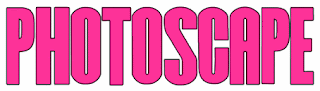







0 Comments: