Welcome To My Website, Here You Get All Editing Effects.These Effects are used in Photo scape and Photoshop. As Always we come up with new effects and tutorials for our viewers. Today we're going to learn how to draw that dotted shape or pattern in Photoshop. It's a very simple tutorial, just perfect for beginners out there who's just eager to figure out what else you can do in Photoshop. So, what exactly is dotted pattern? Take a look at the sample image below. We our going to share it with you, we hope that you may take help from it. If you have any question or need help then mail us at our given id.
Please must share it with your friends & family. Press above share button.
photoescapeeding@gmail.com
Keep Looking At Our Website:
http://www.effectmaster.com/
ProvidedBy Owne(AymeSoni)
Please must share it with your friends & family. Press above share button.
photoescapeeding@gmail.com
Keep Looking At Our Website:
http://www.effectmaster.com/
ProvidedBy Owne(AymeSoni)
first..you must open your image, do a little coloring or whatever...then crop it.1. Select the brush tool.
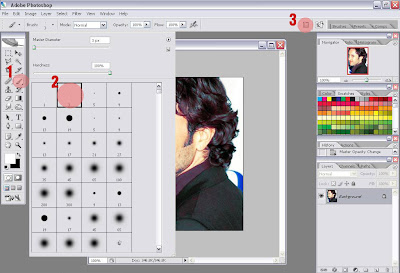
1. Select the brush tool.
2. Pick a brush size. In this example, I use size 3.
3. Click on the icon at the top right of your Photoshop window (labelled '3' in the picture above) A brush option window will appear like the one below:
2. Pick a brush size. In this example, I use size 3.
3. Click on the icon at the top right of your Photoshop window (labelled '3' in the picture above) A brush option window will appear like the one below:
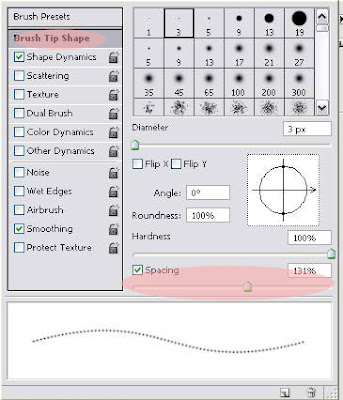
4. Click on the Brush Tip Shape. Increase the spacing as much as you want. If you need to change the diameter of the brush, go ahead. I change my brush diameter to 4.
5. Create a new layer. Layer > New > Layer. Choose your color and using the brush tool, draw whatever pattern or shape you want...just scribble something. In this case, we're drawing the heart shape.
And we're done






0 Comments: